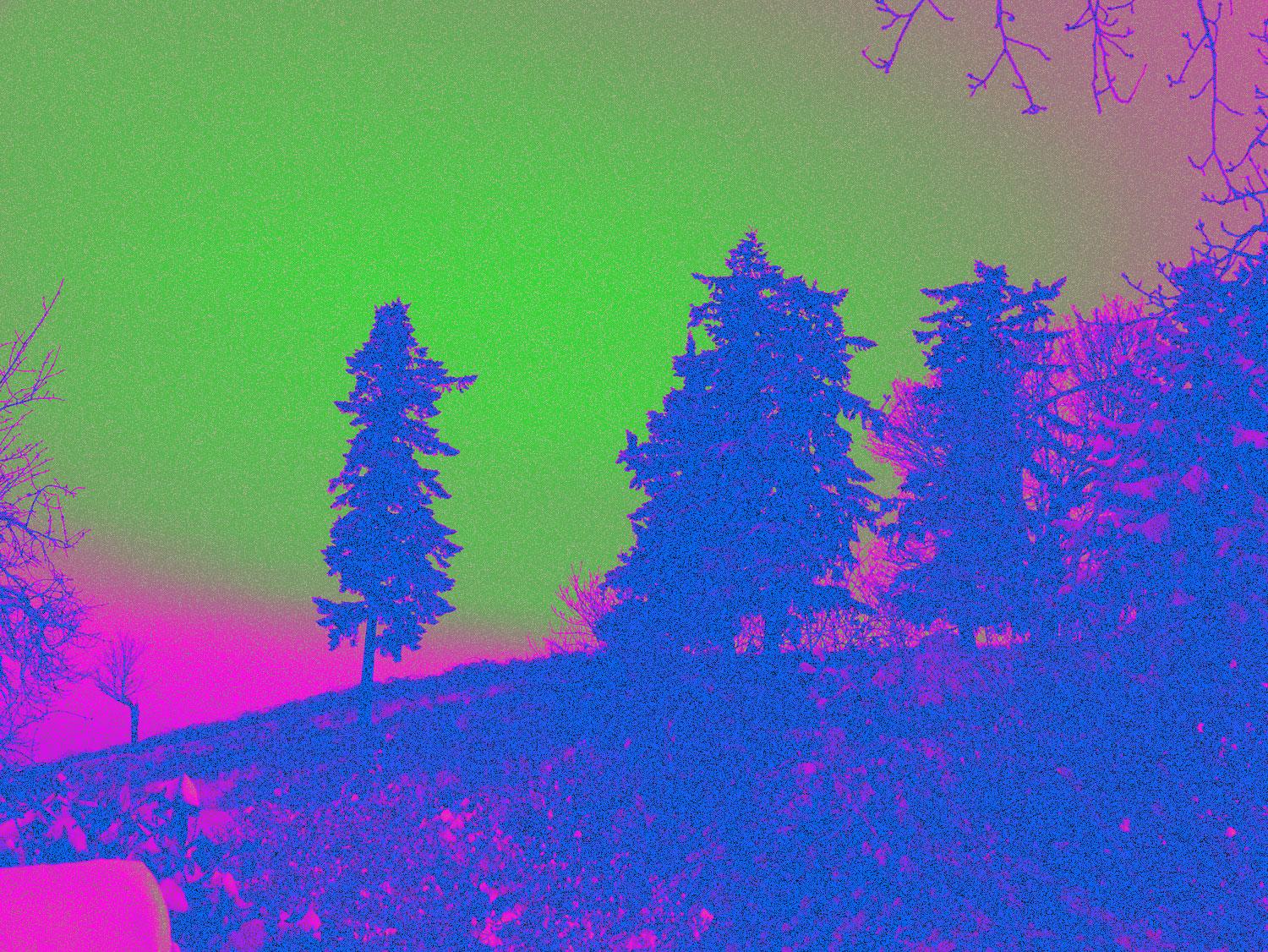I know that it is only a matter of time before the Cooper’s old red barn that I have looked at for much of my life comes down, and that the development of Kathy’s 65+ acres of farmland will begin. She has after all been gone for over 3 years now.
All this inevitable development has got me thinking about the changes that are going on around here, and how so many of them are not for the better. And while growth is good, growth without the needed infrastructure leads to disaster and chaos—especially in health care.
We are already seeing that with CA patients who are not getting the tx necessary in the time needed. Diagnostic tests are weeks and months down the road, and family docs are seemingly a privilege, not a right. Meanwhile the NDP gov’t in BC is mandating municipalities build more housing; pre-approve multi-family housing on what were single family lots; and are even developing pre-approved designs to speed up the approval process for cities. Like what the absolute fuck???
So while all of this, and more, is percolating through my brain, I decided today was the ideal day to experiment with the dystopian world of cyberpunk. I have never done this style of photo editing before, but decided to try and use the new $2 script I bought for my Corel Paintshop Pro program, and also experimented with creating my own in Photoshop Elements 2022.
The topics for the cyberpunk experiment were some of the images I shot nearly a year ago on Kathy Cooper’s former diary farm.
The original barn shot can be seen here on my Flickr account. The original old guard shot is also there. In case anyone is interested in seeing the entire album of the Cooper farm in the snow just before Christmas 2022, just follow this link.
Corel Painshop Pro Cyperpunk Script
For the Corel program I used it right out of the box, with no changes to the settings. I tried applying the script 4 times in total to each of the images.
The old red barn
The old guard
Adobe Photoshop Elements 2022
In order to do this, I had to write my own script. I could have experimented for days, and I’m not sure I would have gotten it any better, so I just went with the first setting. The trick is to remember to save it!!!
The old red barn
In order to do this here is what I did: I used https://shotkit.com/cyberpunk-aesthetic/ as a guide
- Open up an image
- Layer > New Adjustment Layer > Gradiant Map > This is where I could adjust the blending mode to soft light, or decrease opacity (I did none of these either to begin with, or later.) Not sure about the later part. Can’t seem to get back to it.
- Choose my colours.
- Play with the sliders to pick the ones I want.
- Give it a name > add to presets
- Save gradiant preset to file (at top of pop up window)
- Then I added noise: Filter > Noise > 47.71% Gaussian (play with it)
The old guard
For this one I just added neon green and saved it as Cyberpunk2.
If for some reason these ones I created are missing, hit the + button beside the save button. It will display them.