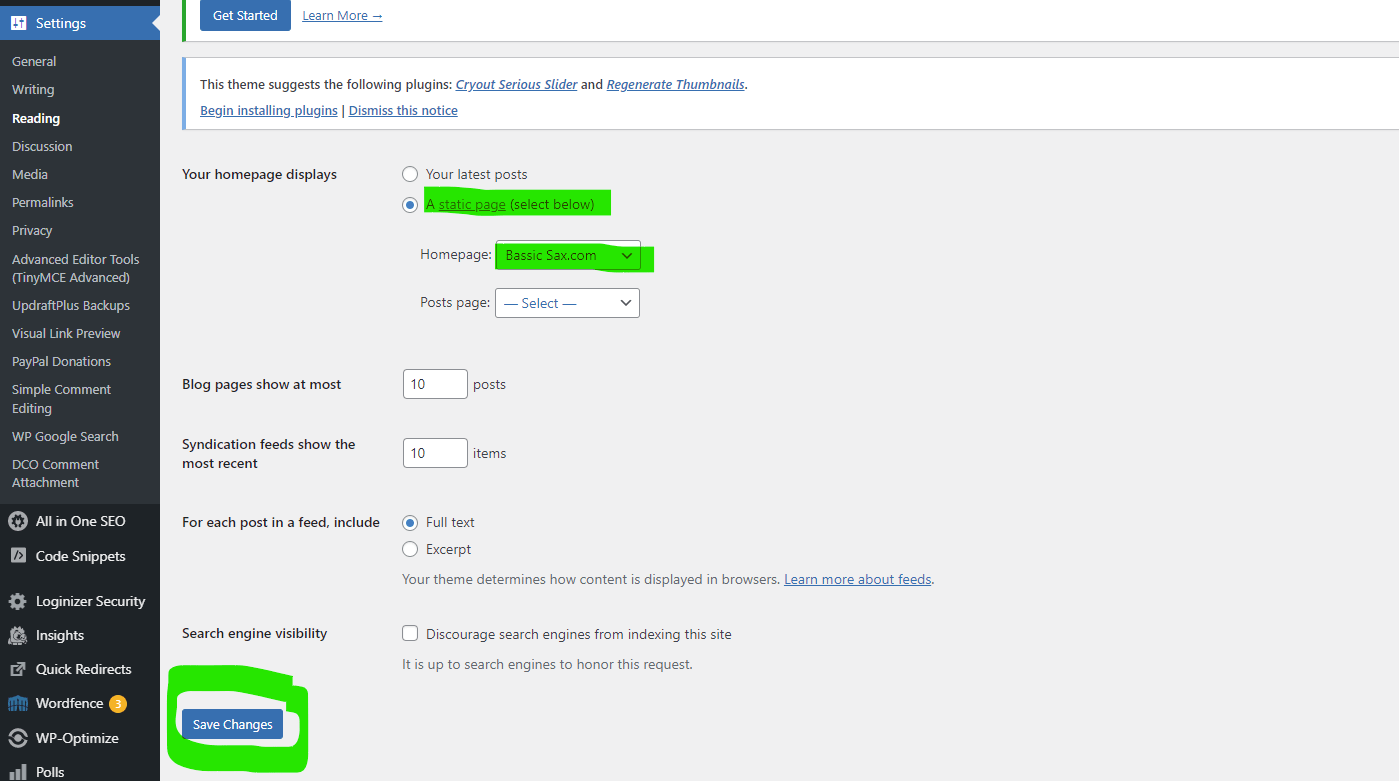Depending on the theme, make sure the landing page is enabled. That is if I plan to use it of course.
The Home page needs content, since it will act as the front page. – This can also be done afterwards depending on how you want to set up the business’ site.
The News page needs no content, since it will just be a repository for the articles.
2. Settings > Reading > Your homepage displays
- Make sure a static page is selected under homepage displays.
- Choose the page for the homepage you made.
- Save the setting
3. Settings > Reading > Your homepage displays
While there, you can also make your article appear on the News or whatever-you-named-it-page. 😉
4. What all of this looks like depends entirely on the theme. For Cryout Creations themes I have been using, will have to go to: Appearance > Customize >